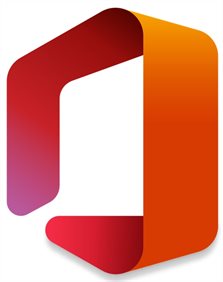
Microsoft 365 is more than the four office apps (Word, Excel, PowerPoint and Outlook). It also includes apps that you can use for collaboration with staff and students.
For example Teams, OneDrive and SharePoint. They allow you to share and edit documents together on any device from anywhere with internet connection.
St. George's staff and students can install the Office apps Word, Excel, PowerPoint, and Outlook to five (5) personal devices. On Windows, Mac, iOS, and Android devices.
Note: Your office subscription will remain valid as long as you are a member of St. George’s University. You can continue the subscription after you leave but, you will need to pay a subscription fee to Microsoft.
When you join St. George’s, an email will be sent to your personal email account. Providing you with your St. Geroge's username and password which, is your key to Microsoft desktop and cloud apps.
How do I get Office 365?
On your own device, go to office.sgul.ac.uk enter your University email address and password.

Click the Install Office button and follow the installation instructions.
What apps do I get with Microsoft 365?
The Windows version includes:
- Word
- Excel
- PowerPoint
- Publisher
- Access
- OneNote
- Outlook
The Mac version includes:
- Word
- PowerPoint
- Excel
- Outlook
- OneNote
If you have any issues installing the apps email itav@sgul.ac.uk
Microsoft 365 apps
View all Close all

You can access your emails through the Outlook app via office.sgul.ac.uk and download the app to your phone. Check your St. George’s email daily and use this email address for any queries relating to St. Geroge's.

Microsoft Teams provide a web-based workspace for meetings, chats, file sharing, and apps integration. Teams is the app used at St. Geroge's to work and learn together. You can hold lectures, seminars, group and one to one interactive meetings through Teams.
Teams enables you to:
- Upload content, exchange feedback and track edits on shared documents
- Catch up on missed discussions and view discussions between other group members
- Record and download video recordings and transcriptions for meetings
Teams Training

OneDrive is a cloud-based storage platform for files and folders, and sync them across different devices. You can also use it to create, upload, share and edit your files with anyone, and it can be accessed on all Windows, Mac and mobile devices anytime, from anywhere with internet access.
OneDrive allows you to:
- Track changes to office files
- Synchronise your files to your PC or Mac
- Preview different file types without installing the application
- 1TB storage space
OneDrive Training

OneNote is a digital notebook that allows you to gather information in one place. OneNote also lets you share notebooks with other users so that you can work collaboratively.
OneNote allows you to:
- Create pages and add sections
- Share a notebook with multiple people to work simultaneously
- Insert images and capture screenshots
- Insert and record audio and video
OneNote Training
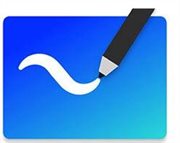
Microsoft Whiteboard is a digital canvas used for collaborating in online meetings. Members work using their own device to add their ideas, and will have a access to the board which is store under Whiteboard via the Microsoft 365 protal.
Note: Whiteboard only can be shared with people who have a St. George’s email and have joined the meeting using St. George’s Teams tenant.
Whiteboard allows you to:
- Open Whiteboard in Teams meetings
- Share Whiteboard and work simultaneously with people
- Use formatting tools, sticky notes and templates
- Insert images
Whiteboard Training:

Microsoft Forms is a quick way to create web-based surveys, polls to collect data and quizzes with automatic marking within or outside St. Geroge's. Forms shows real time results as they are submitted using built-in analytics and the collected data can be easily exported to Microsoft Excel to analyse further.
Forms allows you to:
- Create self grading quizzes
- Share with others to collaborate
- Create different question types and branching
- Connect Form to Excel to save edits
- Share using embed code, link or QR code for access
Forms Training:
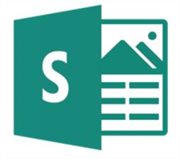
Sway is a web based, story-telling app that allows you to create and share interactive reports, presentation or newsletter. It is easy to use and you can turn a Word, PowerPoint or OneNote content in a Sway, there is no limit to what you can creatively do.
Sway allows you to:
- Search twitter and insert tweets
- Insert images, text and videos from Youtube
- Navigate with horizontol and vertical structures
Sway Training: