The University calendar provides key institutional dates such as committee dates, planning deadlines, and the dates of multi-mini interviews and has been developed to assist staff across the university in their planning, with a focus on educational activities. The dates for the 2021-22 academic year have now been added to the University calendar. Further dates will be added as they become available.
What is the University calendar used for?
The University calendar has been set up primarily to support university education planning processes. The calendar contains educational events, the dates of the main committees involved in education, and education processing periods and deadlines.
Who will have access to the University calendar?
The University calendar is primarily for staff. All internal staff (staff with an @sgul.ac.uk or @sgul.kingston.ac.uk email address) can have read access to the calendar. It is anticipated that the calendar will be of most use to those running programmes.
What activities does the University calendar display, and how are they laid out?
The principles that have guided what is included in the University calendar are:
- which dates need to be known by teams across the institution
- what will support programme planning processes
Some activities have been set up as ‘All Day Events’, appearing at the top of the respective day when they take place. All other activities have been set up with their own 9am-5pm entry on a particular day(s).
Instructions for subscribing to the University calendar
The University calendar has been set up as a shared mailbox on Outlook. It is recommended that Outlook online (accessing Outlook via a web browser) be used to add the University calendar as testing showed it was easier and more reliable to use.
Step-by-step instructions on how to subscribe to the University calendar using Outlook online are below.
1. Go to calendar view in Outlook.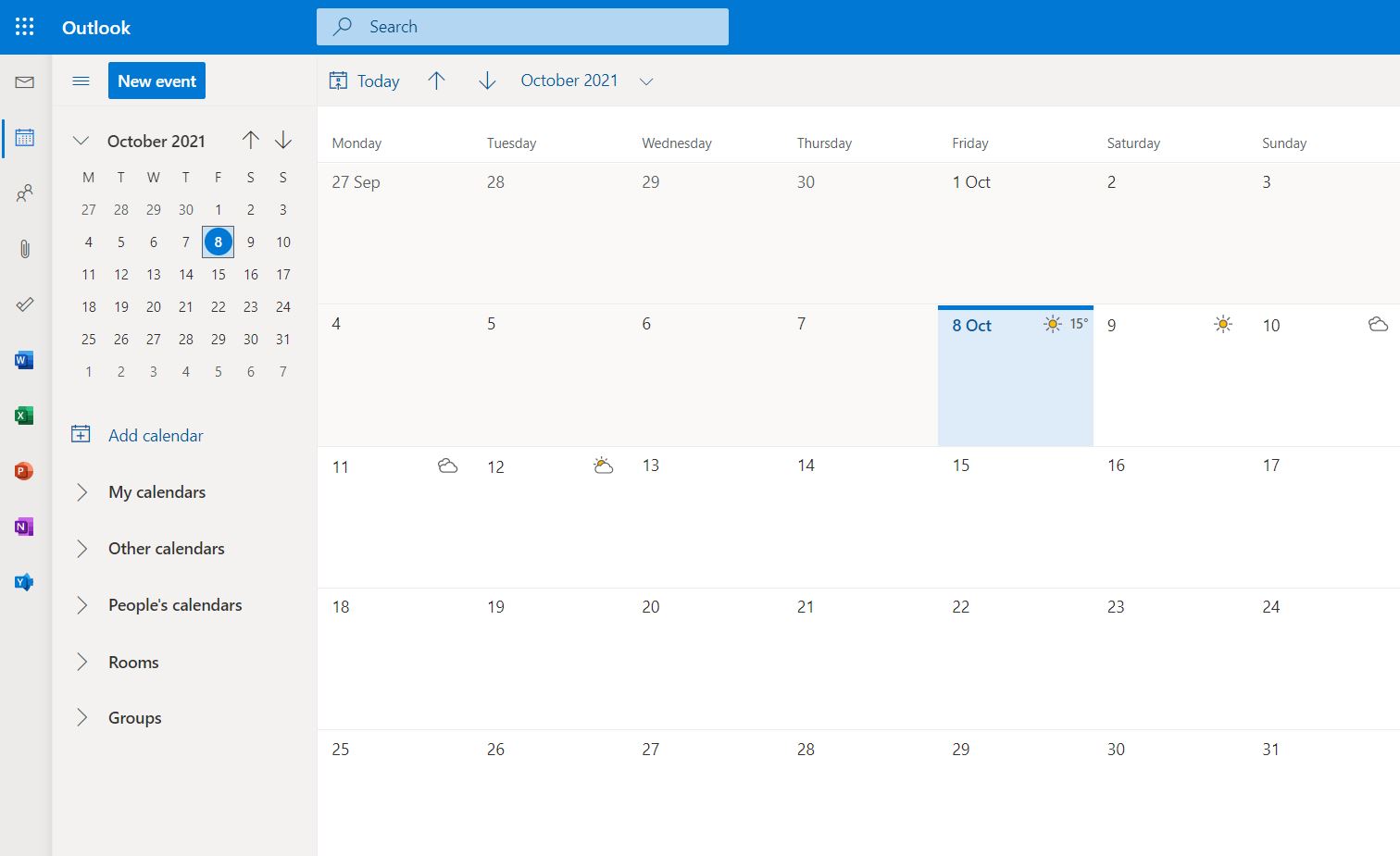
2. Click ‘Add calendar’ in the left-hand panel as below.
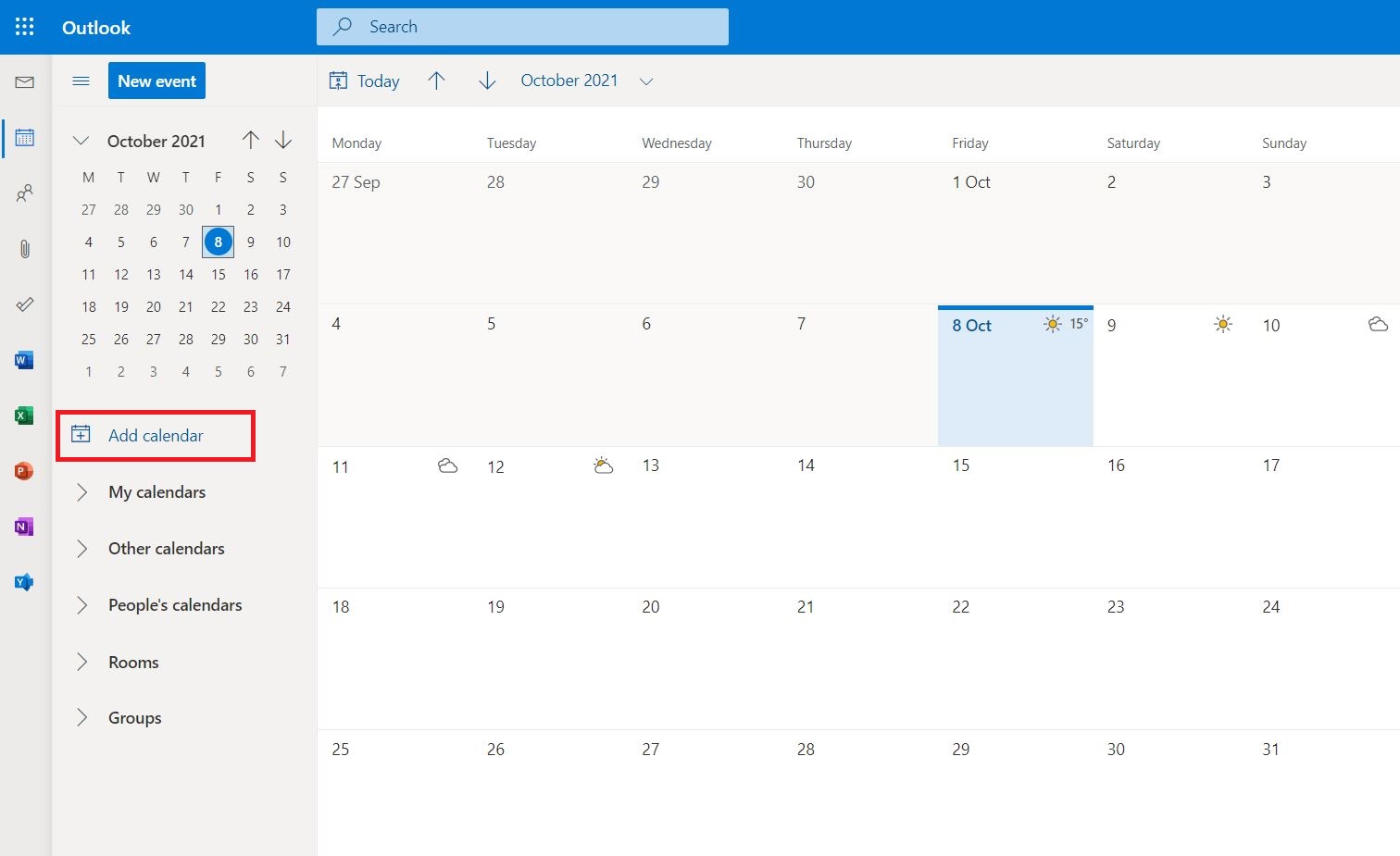
3. From the resultant page, click ‘Subscribe from web’.
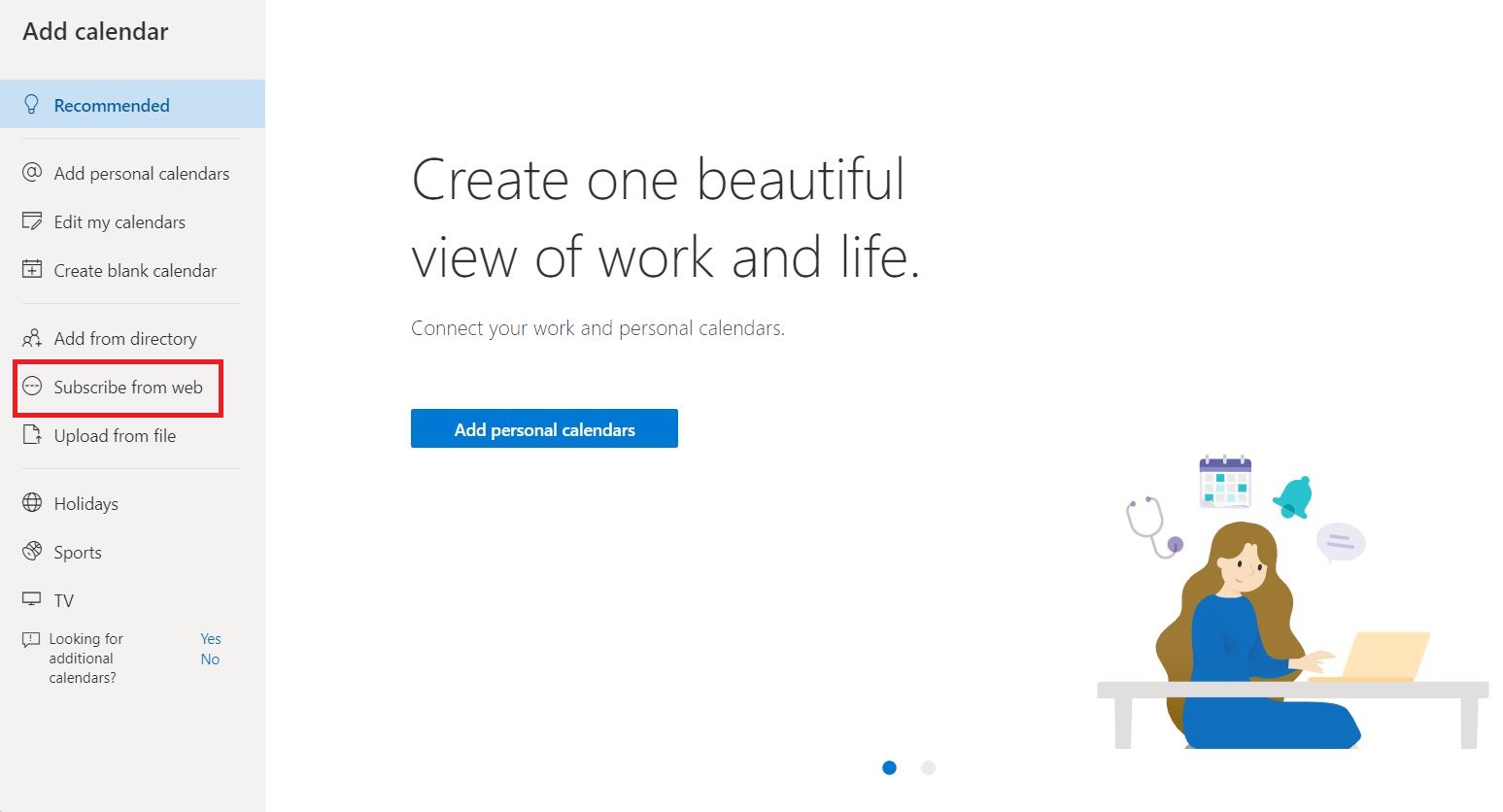
4. Paste the URL below where prompted on the resultant page. The following screen will then appear. You will need to give the calendar being imported a name as well as select the area where the University calendar will reside in your calendars.
https://outlook.office365.com/owa/calendar/e797bb7778ba4550978c900864ed12a9@sgul.ac.uk/9f5e5fe931a94a18bded095feab9c4ed17300193448012371897/calendar.ics
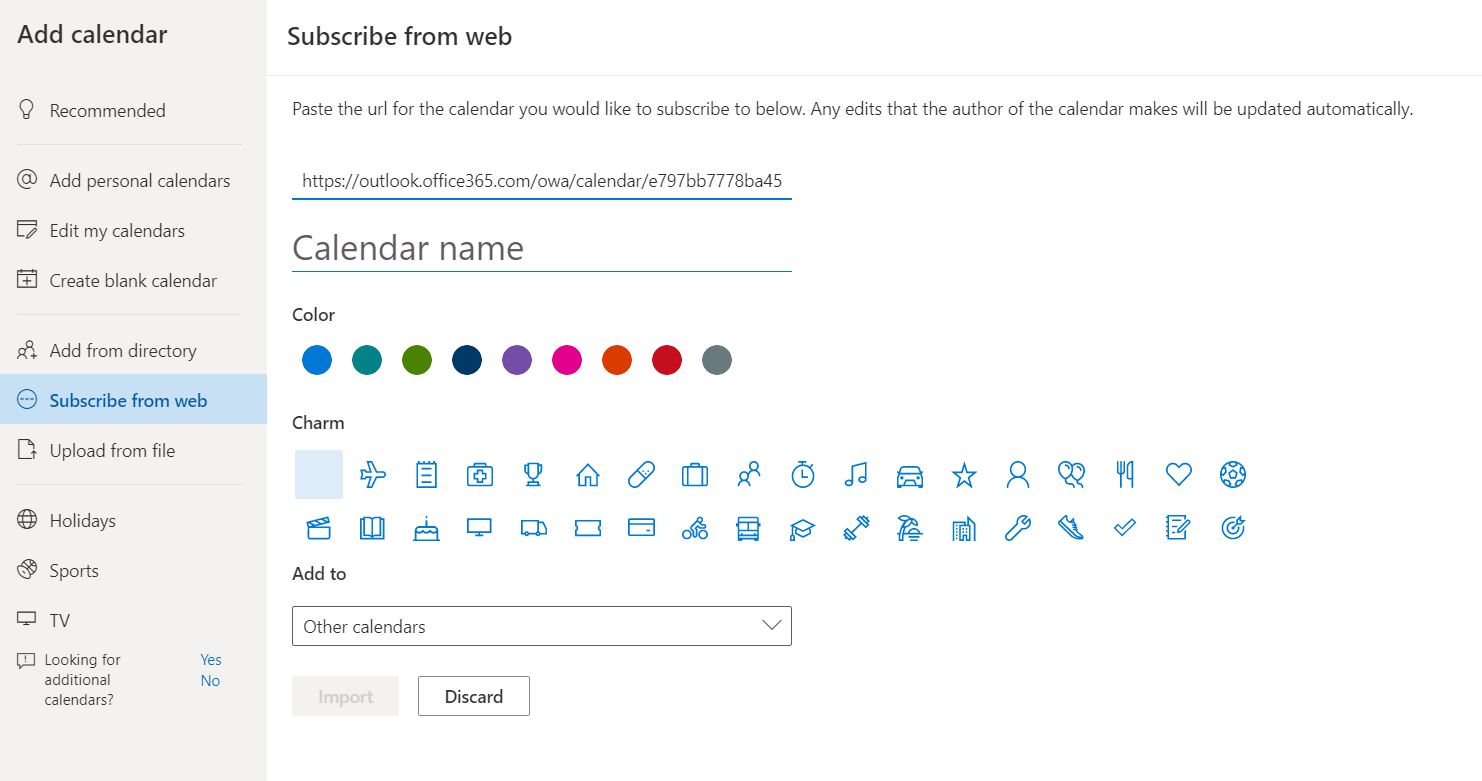
5. Give the calendar the title ‘University calendar’, select which calendar section you would like the calendar to be added to, and click ‘Import’. The ‘Colour’ and ‘Charm’ sections can be ignored.
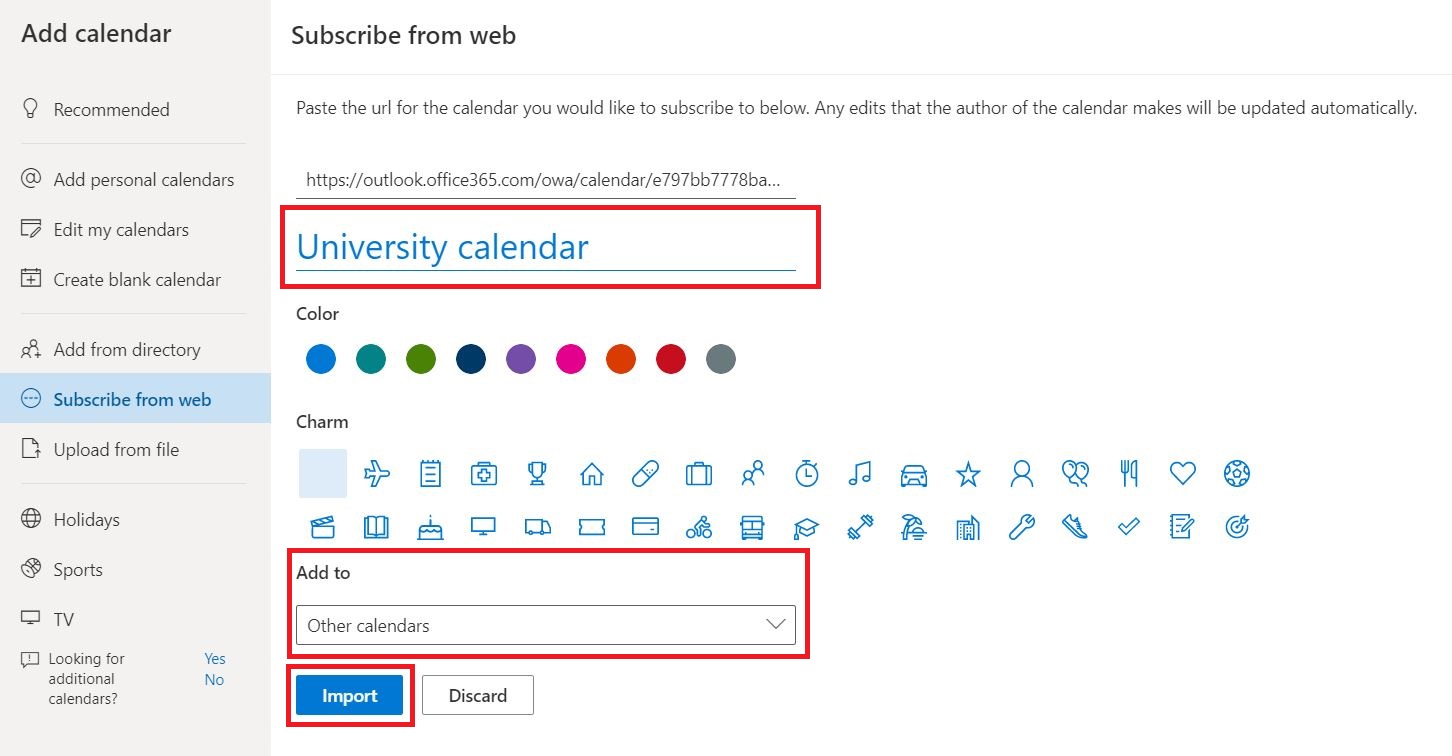
6. Wait a few moments for the import to take place. The University calendar will then be available to access in whichever section of your calendar you selected it to be added.
Please note: if you have previously imported the University calendar, the import may fail. However, it should already be available to you irrespective.