Like your computer, the structure of the website is displayed as folders and items. Each folder represents a different section of the site, for example, each of these is a folder in the CMS:
About > Our Institutes > Medical and Biomedical Education.
How to create a folder
To create a folder in the CMS:
-
click on the folder where your new content will sit, then select New Folder
-
enter the folder name, making sure that the Folder name field only contains lower case letters
-
click Save.
Before adding or creating any content, you need to make sure the folder is set-up to contain certain files, called content types.
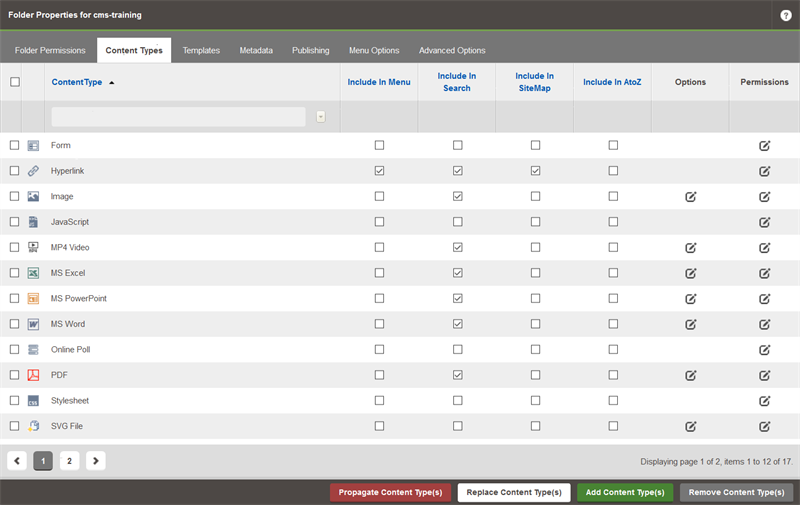 A list of some of the Content Types available in the CMS.
A list of some of the Content Types available in the CMS.
Adding content types to a folder
View all Close all
To set up a folder to contain documents:
-
click on the folder, then select Properties
-
click on the Content Types tab then click on the green Add Content Type(s) button at the bottom right
-
check the required content types from the menu that appears — supported document types include:
-
MS Excel (.xls)
-
MS PowerPoint (.ppt) and PowerPoint template (.pptx)
-
MS Word (.doc) and Word template (.docx)
-
MS Outlook Mail message (.msg)
-
PDF (.pdf)
-
Text files (.txt)
-
click Save.
To set up a folder to contain images or video:
-
click on the folder, then select Properties
-
click on the Content Types tab then click on the green Add Content Type(s) button at the bottom right
-
check the required content types from the menu that appears — supported image and video types:
To set up a folder to fill the Related links component:
-
click on the folder, then select Properties
-
click on the Content Types tab then click on the green Add Content Type(s) button at the bottom right
-
check the Hyperlink content type
- click Save.
Folders can also support the following content:
-
Audio — AAC, MP3
-
C#
-
CSS stylesheet
-
Database (Microsoft SQL Database Connection)
-
EOT
-
Executable files — EXE, MSI, PKG
-
forms (built using the CMS's form builder)
-
hyperlinks (see the guidance for setting up a related links folder)
-
javascript
-
JSON
-
MAP
-
TTF
-
WOFF / WOFF2
-
XLSM
-
XML